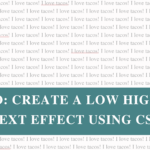Back up your website! I will never tire of saying this. Sometimes I feel like a broken record… and maybe I am. But honestly, one of the most important things you can do to protect your website is to regularly back it up.
In case you didn’t know a website backup is just a copy of your website files and database. It’s important because if something ever does go wrong, like a hacked site, errors after updating or even just human error, you can rest easy knowing you have a copy of your website available and ready to restore.
Backups have saved me (and my clients) on multiple occasions. I’ve also had people come to me who completely lost their entire website because they did not have a backup. So you can see why it’s important (and why I will never stop reminding people).
In this post, we’ll look at the ins and outs of website backups, and at the end, you’ll have a quick task as part of my ‘Lil Bit Better’ series.
Why Do I Need to Back Up My Website?
I touched on this in the intro, but you need backups because things can (and do) go wrong. Websites get hacked, updates break things, servers crash, someone accidentally deletes something important.
Without a backup, each of these scenarios can be a disaster. With a backup, they’re more of a mild inconvenience. With just a few clicks you can easily restore your website back to how it was with no stress!
What Backup Options Do I Have?
You’ve got a few options:
Hosting
Any reputable hosting company will include automatic backups. Depending on your plan, these might run daily or even hourly. At the very least make sure your host offers daily backups. It’s also worth checking how long they store them for, some only keep 7 days, most keep 30, and others 90 days or more.
Plugins
A backup plugin gives you more control. You can decide how often backups happen, what’s included and where the backup files are stored. It’s a great way to set up your own backup system that works for your specific site.
Manual Backups:
As the name suggests, this means downloading everything by hand. To be honest it’s not really necessary these days if you’ve got a good host and plugin combo. In my 5+ years of doing this, I’ve only had to take manual backups twice and that was because the hosting company was… well… let’s just say less than reliable. A good reminder to always pick a reputable host.
Where Should I Store My Website Backups?
Just like how you back them up, you’ve got choices for where they live:
Host Storage
Stored directly with your hosting company (usually on their own servers). Your backups are accessible anytime and can be restored to your current host or even a new one if you switch providers.
Cloud Storage
This is places like Google Drive, Dropbox, Amazon S3 etc. You are more easily able to access these backups and it also means you can restore them to wherever you want.
Local Storage
On your computer or an external hard drive. Handy as a short-term backup, but not reliable as your only option (computers crash, devices fail, coffee spills happen).
Inside Your Website Files (pls don’t do this!)
Some plugins let you store backups inside your website files. Please don’t. If your website is down, those backups are useless PLUS they can seriously bloat your server. I once had a client whose site was crashing every single day because backups were being stored in the site files, overloading the server every time the plugin attempted to create a new backup.
Pro tip: I recommend using at least two storage options. Personally, I rely on my host’s automatic backups (super convenient), but I also keep a “backup backup” in cloud storage that is set up with a plugin. That way, I’m covered no matter what happens.
How Often Should I Back Up My Website?
It all comes down to how often your site changes, but a general guideline:
- Most websites: Daily backups are a safe bet.
- Simple, static sites: Weekly might be enough.
- High-traffic or eCommerce sites:Hourly backups are worth it for extra protection.
And remember: you don’t need to keep every single backup forever. Just make sure you always have the most recent ones ready in case trouble strikes.
What Types of Website Backups Should I Use?
Not all backups are the same, here are the main types you’ll come across:
Full Site Backup
Backs up everything! Your files, themes, plugins and database. If something goes wrong, you can restore your entire website exactly as it was.
Database-Only Backup
Saves just your content and settings (posts, pages, users, menus, plugin settings, etc.). Useful as a lightweight backup, but not enough on its own as it won’t bring back your site’s design, plugins, or media.
Incremental Backup
Only saves the changes made since the last backup. This uses less storage space and runs faster, it’s an ideal solution for sites that are updated often (especially ecommerce)
How Do I Know if My Backup Works?
Easy, you test it! Backups are only useful if they actually work right? Once you’ve got your backup system in place you want to try restoring a backup (ideally to a staging or test site), at least once so that you know it works.
Asides from knowing that it works, it also means that if disaster strikes you’ll know what you need to do rather than frantically Googling “how to restore my site” at 2 am.
Should I Use a Backup Plugin If My Host Backs Up My Site?
Yes. Use both.
I won’t go into the full story because we’ll be here a while (and I’ll get a bit ranty), but one time a host company deleted my clients entire account… website, backups, everything. Goneskies!
Stressed doesn’t even begin to describe how my client felt. Me? Well I was annoyed of course because seriously, what host does that?! But I wasn’t panicking. Why? Because I’d already set up regular plugin backups for this client. I was able to get their site up and running (on my server) with one of my backups while I dealt with the rogue host.
The lesson: don’t put all your trust in your host. Always have a backup backup.
My Backup Setup
Here’s what I do:
- A couple of times a year I download and save a full backup separately to Google Drive.
- My host runs daily full backups stored for 30 days.
- I use a plugin to take daily incremental backups and a weekly full backup, also stored for 30 days.
Overkill? Maybe. But I’ve seen what happens when you don’t have reliable backups. I’d rather be over prepared than have to tell someone their website is gone forever.
Common Website Backup Mistakes
- Only relying on your host’s backups – see above.
- Never checking if your backups are working – set up alerts so you know that your backups are working. My backup plugin sends me an email if a backup fails.
- Forgetting to test a restore – a backup is only useful if it actually works. Once you set up your backups, run a test restore at least once so you know the process works.
- Getting overwhelmed – your website going down is stressful trust me I get it. But have faith in knowing you have a good backup system in place. And if you don’t want to deal with it, hello, I can help. Check out my care plans here.
How to Set Up Backups
Glad you asked! Here’s your Lil Bit Better task for today:
- Check your hosting does automatic backups.
- Set up a WordPress backup plugin for a second layer of security
How to check if your host does backups
I can’t give instructions for every hosting company, but here’s a good guideline:
- Easiest option: contact their support and ask:
- Are backups included?
- How often do they run?
- How long are they stored?
- If support isn’t helpful (get a new host… kidding, sort of):
- Log into your hosting dashboard and look for anywhere it might say “Backups.”
- It should show you how often they run, where they’re stored, and how to restore.
- Still stuck? Google “[your host name] backups” most companies have help docs that outline what’s included.
Couple of things to watch for:
- If backups aren’t included that’s a red flag🚩.
- If backups are included but they want to charge extra that’s also a red flag🚩🚩.
- I mean come on… it’s 2025, automatic backups are non-negotiable. If your host doesn’t offer them, I’d strongly consider moving.
Some reputable hosts I have used in the past and recommend are: Cloudways and Flywheel. AND if you want my opinion on one you’re looking at feel free to get in touch! 🙂
How to Set Up a WordPress Backup Plugin
I personally use WPVivid (paid), but if you’re after a free option, UpdraftPlus does the job perfectly and the instructions below are for UpdraftPlus.
Step 1: Install and activate UpdraftPlus
- In your WordPress dashboard, go to Plugins → Add New.
- Search for UpdraftPlus.
- Click Install Now, then Activate.
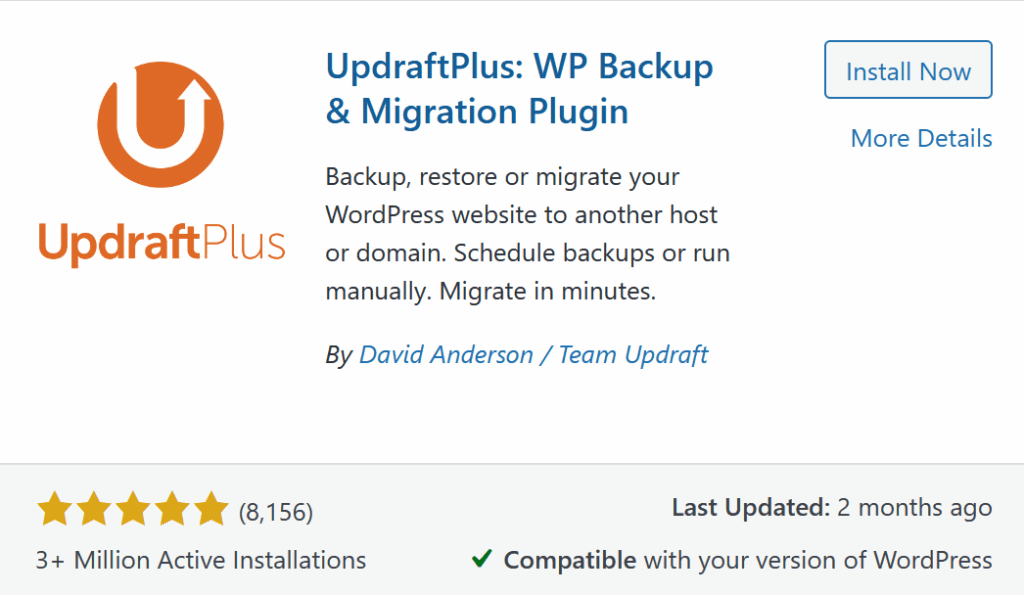
You’ll land on the main plugin page. It may prompt you to take a guided tour. You can do that or close it and follow these steps.
Step 2: Open the settings
- In the left-hand WordPress menu, click UpdraftPlus.
- At the top of the next screen, click the Settings tab.
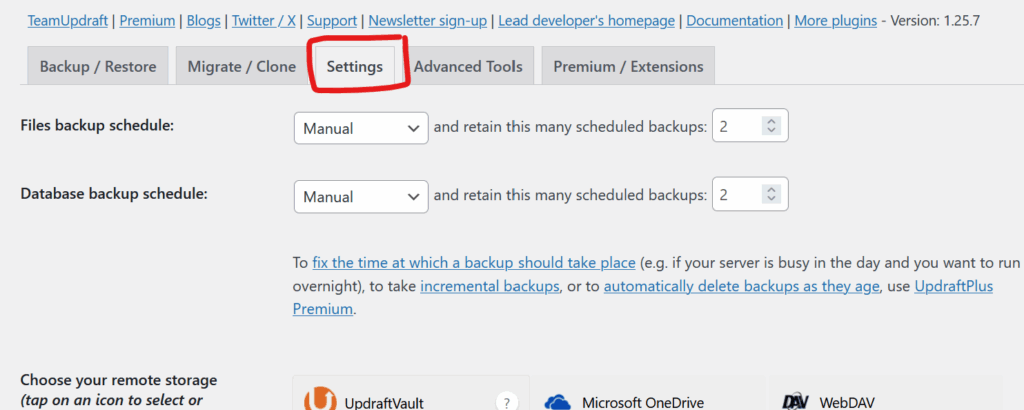
Step 3: Configure your backup schedule
- Files backup schedule: Set to Daily.
- Database backup schedule: Set to Daily.
- How many backups to retain: A safe default is 30 (that gives you one month of daily backups).

Step 4: Choose your storage location
UpdraftPlus can save to Dropbox, Google Drive, Amazon S3, and more. I recommend Google Drive because it’s free and straightforward.
- In the same settings page, select Google Drive.
- Scroll down to the bottom of the page and click Save Changes before connecting Google.
This is important, if you don’t save first, the Google connection won’t stick.
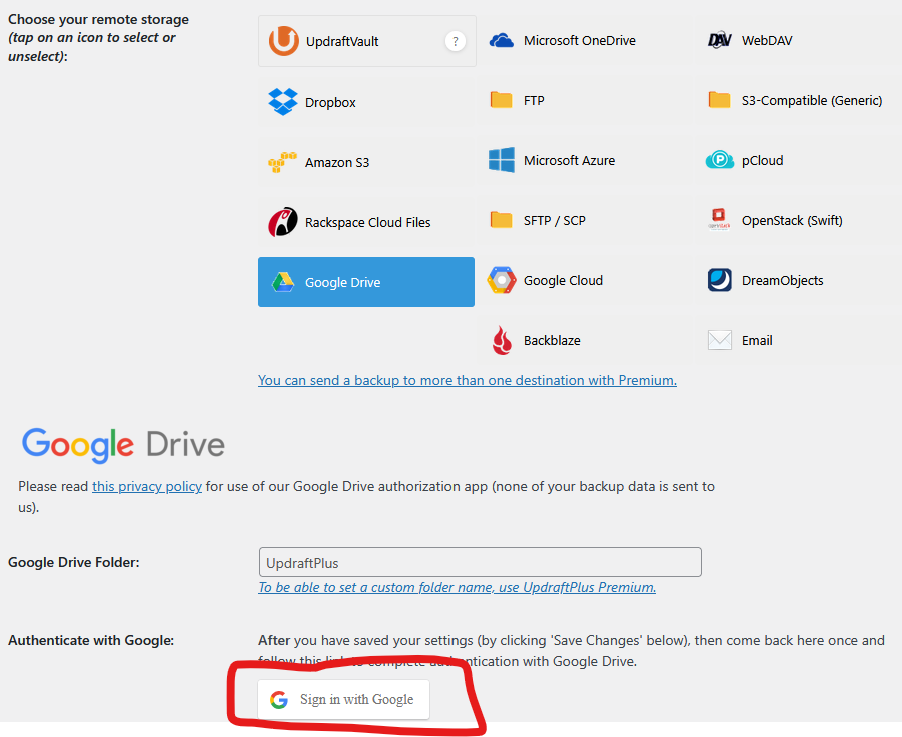
- After saving, click the Sign in with Google button.
- Sign in and allow access.
- You’ll see a confirmation page with an orange “Complete Setup” button. Click it.
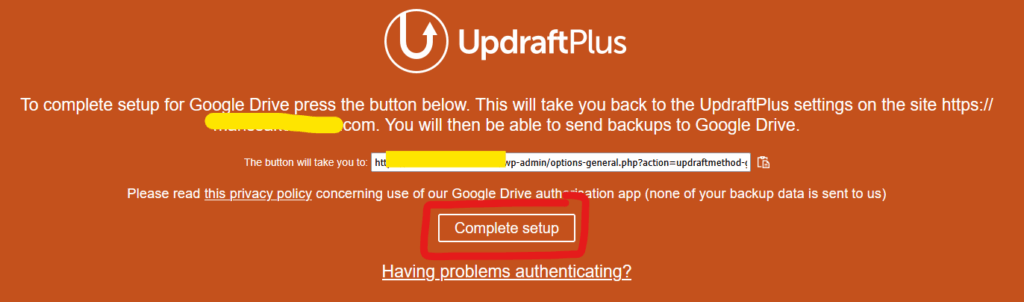
- You’ll be redirected back to your site with a Success message.

Step 5: Run your first manual backup
- On the UpdraftPlus Backups dashboard, click the big blue Backup Now button.
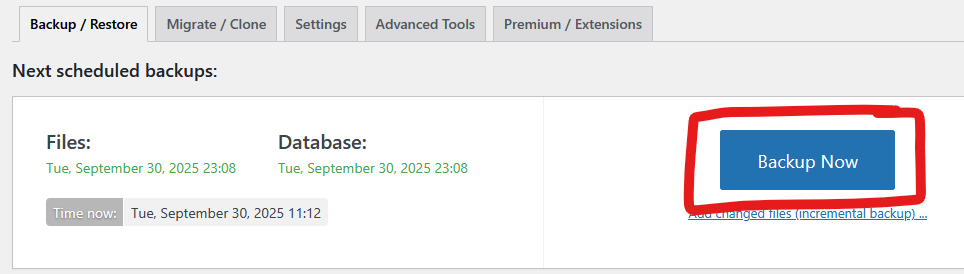
- A popup will appear – leave the default options checked.
- Optionally, tick “Only allow this backup to be deleted manually” (recommended for your first one so you always have a secure copy).
- Click Backup Now again and wait for it to finish.
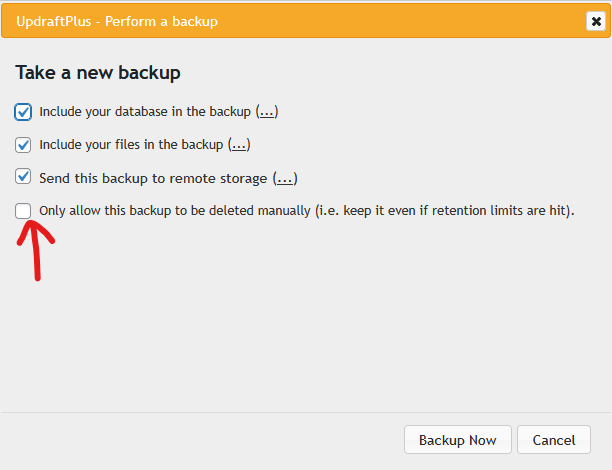
That’s it! You now have daily automated backups stored in Google Drive, plus one secure test backup. As you can see from the screenshot below you can easily restore these backups by clicking the blue ‘Restore’ button.

👉 Pro tip: Occasionally download one backup to your computer. If your site or Google account ever has an issue, you’ve still got a copy.
Wrap up!
That’s it! You now know why backups matter, the options available, and how to set one up.
If you found this helpful, subscribe to my Lil Bit Better email series. Each week I’ll send you a quick, practical tip to make your site just a lil bit better.
And if you’d rather not worry about it, my Website Care Plans include reliable backups, security monitoring, and peace of mind.