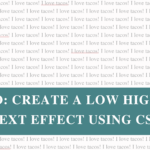Did I log into my website last week and see a form submission that I hadn’t received? Yes.
Did it happen because I was tinkering with my website and might have changed the admin email in my form plugin to one that no longer exists? Also yes (don’t ask a dev why they’re tinkering with their own site).
LUCKILY it was only a day after the form had been submitted, so I was able to reach out to my lead quickly. But can you imagine finding out weeks or months later that someone submitted a form and you never got it? Really doesn’t look great and it’s potentially a lost client/customer and of course money $$$$.

Why Contact Forms Stop Working
It’s not uncommon for contact forms to stop working and it can happen for all sorts of reasons:
- SMTP not working (thats email deliverability)
- Incorrect form configuration
- Emails going to spam
- Emails not delivering at all
- OR a bit too much tinkering with your website (I SAID DON’T ASK QUESTIONS!)
So before you start wondering why your inbox is quiet, let’s make sure your contact form is actually doing its job.
Why It Matters
Your contact form (and any form) is one of the most important parts of your website. It’s how potential clients, customers or collaborators reach out.
If it’s broken, you’re basically closing the door in their face.
A quick test every now and then saves you from missed opportunities, awkward follow-ups and that sinking “oh no” moment when you realise messages weren’t coming through.
It also helps make sure new enquiries never slip through the cracks and that your business always feels open, reliable and ready to help.
How To Check Your Contact Form Is Set Up Correctly
Great news! Checking if your form is working is easy peasy:
- Fill out your own form (shocker, I know). Use a different email address than the one your form sends to.
- Submit it and see what happens. Do you get a thank you message or get redirected? This means your form is at least “talking” to your website.
- Check your inbox. Did your test message arrive? Does it look right? If so, you’re all set, you can stop here!
- No email? Check your spam/junk folder. If it’s hiding in there, mark it as “Not Spam.” This helps train your inbox but might mean your email is set up in a way that’s a bit too “spammy” (worth investigating).
- Still missing? Log into your form plugin or website dashboard. Most form plugins (like Fluent Forms, WPForms, Gravity Forms etc.) save a copy of each submission. If your test shows up there, the good news is your form is collecting entries, but emails aren’t reaching you (usually an email deliverability issue).
- Submission not showing in your plugin? That hints at a form or plugin glitch. Double-check the settings, make sure notifications are switched on, the recipient email address is correct, and review any error logs your plugin provides (see Fluent Forms example error log below).
- If entries are there but emails aren’t coming in: The culprit is usually your email system. Most email hiccups can be fixed with an SMTP plugin which is a simple plugin that helps your site send emails reliably.
- Still stuck? If you’re out of ideas, reach out to your web designer, plugin support or hosting provider for extra help.
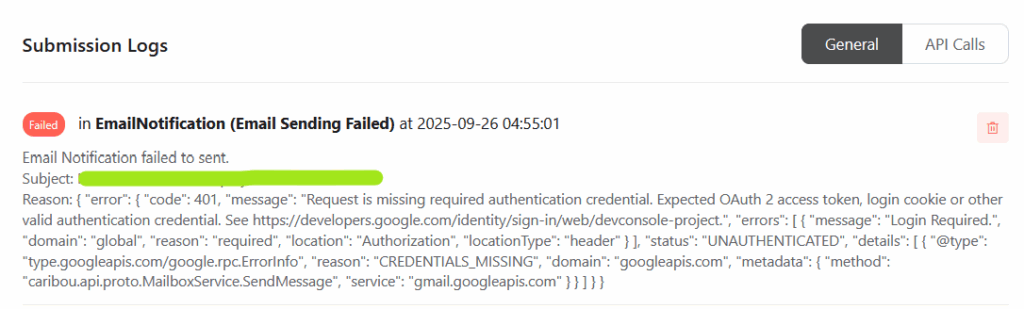
Pro Tips
- If you’re using Gmail or Outlook, emails from your own domain sometimes get flagged as suspicious. Adding an SMTP plugin (like WP Mail SMTP) helps your website send email more reliably, making sure messages land in your inbox (and not in junk).
- The address you’re sending from should be different from the one you’re sending to. Sometimes Gmail or Outlook will mark emails as spam if it looks like you’re emailing yourself. For example, if your form notification email is sent from
[email protected]to the same address, it might be treated as sus. - Customise your thank you message so people know their enquiry was received (and what happens next). For example: “Your message has been sent, you’ll hear from us within two business days.”
- Retest your contact form regularly, especially after any major website updates.
- For important leads, consider adding a backup notification (send to a second email address) for extra peace of mind.
Make Your Website a Lil Bit Better
Your task this week is simple: send yourself a message through your contact form and make sure it lands where it should.
If it doesn’t then fix it now. Use the steps above as a guide, but here’s a quick overview of some common fixes depending on what you find:
- Nothing’s coming through? Check your SMTP plugin setup.
- It’s landing in spam? Add SPF/DKIM records or try a different sender address.
- No thank you message? Add one in your form settings so people know their message went through.
- Wrong recipient? Update the notification email in your form plugin.
And if you’ve tried all that and it’s still not working, you know where to find me (hint: it’s my contact page).
Wrap Up
A working contact form means no missed messages, no lost leads and no awkward “sorry, my form was broken” emails.
If you found this helpful, subscribe to my Lil Bit Better email series where each week I’ll send you a quick, practical tip to make your website just a lil bit better.