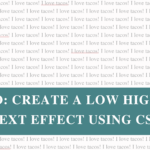Sharing a password over email or chat? Yikes. Let’s do better.
Whether you’re sending login details to a client, collaborator, or friend, you should never share sensitive info in plain text. That’s where Cryptgeon comes in! It’s a free, open-source tool that lets you securely send encrypted notes or files that self-destruct after viewing.
Here’s how to use it:
Step-by-Step: Share a Password Securely
- Go to https://cryptgeon.org
(No login required – no fuss.) - Type your note or paste the password into the note field.
- Hit “Create” to generate a private, encrypted link.
- Send the link to your recipient via your preferred channel (email, chat, etc.).
- Done!
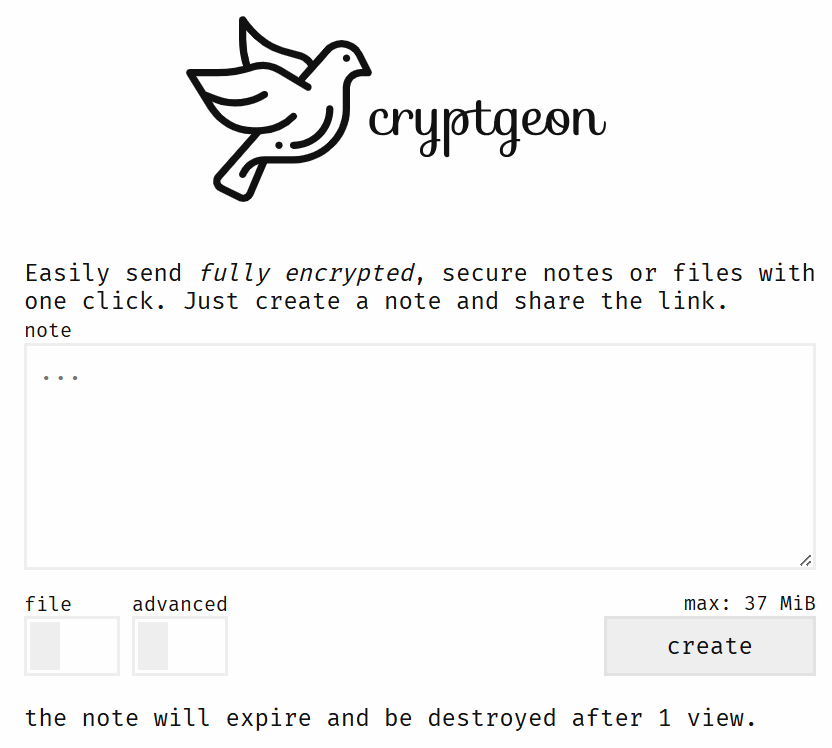

You can use the same method to securely share files – just toggle the ‘file’ switch.
By default, the note will expire after 1 view and self-destruct. So if someone else opens it first, it’s gone — and you’ll know it was intercepted.
Want More Control? Hit “Advanced”
Click on the advanced tab to unlock more options:
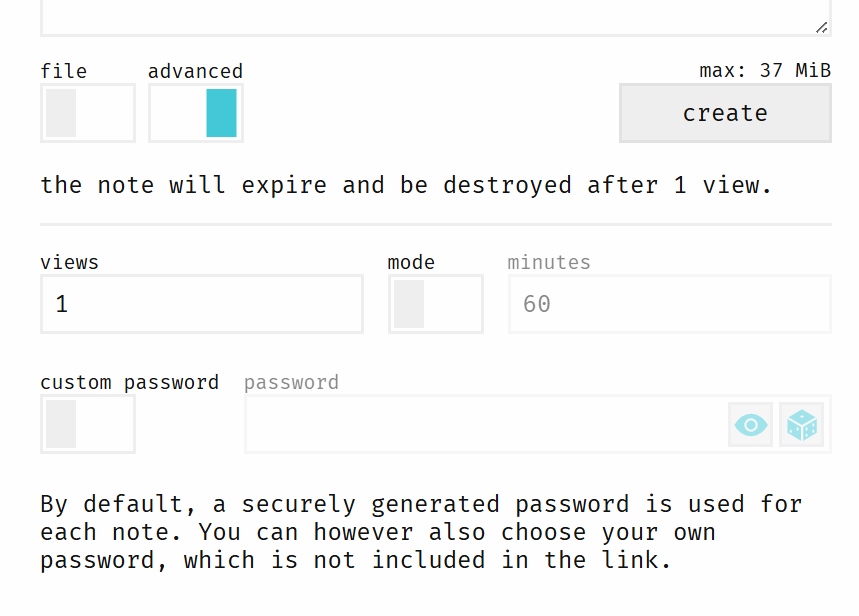
- Views: Limit how many times the note can be accessed (default: 1).
- Minutes: Set an expiration time for the note, even if it hasn’t been opened.
- Custom Password: Add an extra layer of protection (note: you’ll need to share this password separately).
These features are handy if you’re sending more sensitive information or want tighter control over access.
Why One-Time Sharing and Not a Password Manager?
Password managers like Bitwarden or 1Password are amazing for long-term storage and secure sharing — and yes, I use one (Bitwarden, in case you’re curious).
But when it comes to quickly and securely collecting passwords from clients, Cryptgeon is just easier.
Here’s why I use it:
- Setting up clients in Bitwarden can be a hassle — not everyone uses a password manager, and onboarding them just to send the occasional password can be overkill.
- I store everything securely on my end — once a client sends details via Cryptgeon, I save them to my own vault (Bitwarden) for safekeeping.
- It’s quick and secure — no account creation, no app install, just paste → send → done.
- You’ll know if it’s been intercepted — I use one-time view links. If it’s expired before I open it, I know something’s up and will ask my client to change the password immediately.
In short: password managers are excellent for storage — Cryptgeon is perfect for secure, one-off shares.
Pro Tips for Password Sharing
- Use one-time view for critical info — this way, if the link doesn’t work when you click it later, you know someone else may have opened it.
- Never send passwords in plain text via email or messaging apps.
- Use a password manager for long-term access — Cryptgeon is perfect for one-off shares.
Cryptgeon is fast, free, and doesn’t store your data. It’s a tiny but mighty tool in my security toolbox and one I happily use with clients.
Give it a go 👉 cryptgeon.org